Supplements Report
The Supplements Report will produce a list of supplemental warrants entered into the system for the current fiscal year. There are several options when creating the report. For example, you can create a report for a single warrant type, such as 2018 Timber Tax and restrict it to only those supplemented for a certain date range. This assists in comparing what was entered into the Avitar Tax Collect system versus the warrant from the assessors.
To produce a Supplements Report choose Reports | Supplements. The Supplements Report dialog box displays.
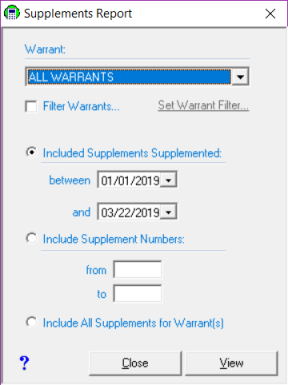
The Supplements Report Warrant drop down box defaults to including All Warrants, however, you can select an individual warrant (e.g. 2018T01 – Timber Tax). If you want to select multiple warrants, but not All Warrants, select the Filter Warrants check box, and click on the Set Warrant Filter link to choose the warrants you wish to appear on the Supplements Report. You can check the individual check boxes of the specific warrants you wish to include, or you can use the links at the bottom of the Warrant Filter dialog box to select entire categories of warrants. Once you set a Warrant Filter, it will remain available until you close the application.
There are three radio buttons to narrow the search criteria even further:
- Included Supplements Supplemented: This option allows you to choose a specific date range for the report.
- Include Supplement Numbers: This option allows you to choose specific supplements based on the unique supplement number created by the system at the time the supplement was created.
- Include All Supplements for Warrant(s): This option allows you to choose all supplements for the specified warrant you selected.
Once you have selected one of the above options, click View. The report displays on the screen.